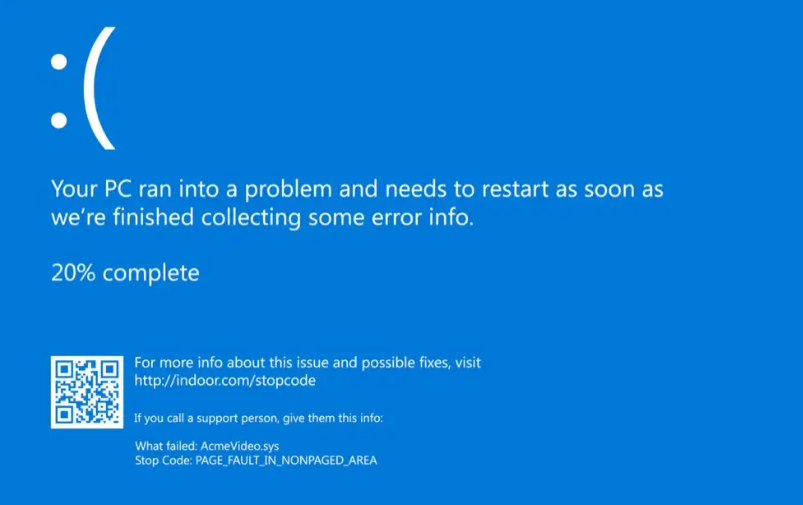We are sorry to hear that your Windows 11 PC is crashing. There could be several reasons causing this issue. Here are some steps you can take to troubleshoot:
- Check for Updates: Ensure your operating system and drivers are up to date. Sometimes, updates can fix bugs or compatibility issues causing crashes.
- Scan for Malware: Run a thorough antivirus scan to check for any malware that might be causing instability.
- Hardware Check: Check if any hardware components are causing the issue. Faulty RAM, overheating CPU, or a failing hard drive can lead to crashes. Use diagnostic tools to check the health of your hardware.
- Safe Mode: Boot your PC in Safe Mode to see if the problem persists. If it doesn’t crash in Safe Mode, it might indicate a software issue.
- Event Viewer: Check the Event Viewer for error logs. It might give you clues about what’s causing the crashes.
- Driver Updates: Ensure all your drivers, especially graphics and chipset drivers, are updated. Outdated drivers can cause system instability.
- Reduce Startup Programs: Too many programs launching at startup can overwhelm your system. Disable unnecessary startup programs.
- System File Checker: Run the System File Checker tool to scan and repair corrupted system files that might be causing crashes.
- Restore to a Previous Point: If the crashes started recently, consider restoring your system to a point where it was stable using System Restore.
- Professional Help: If none of the above solutions work, seeking professional help or contacting Microsoft support might be necessary. In addition, connect with HRC data recovery service if you have lost the data because of crashed window.
Always ensure you back up your important data before attempting major changes to your system. If you need guidance on any specific step, feel free to ask!
Related Content: