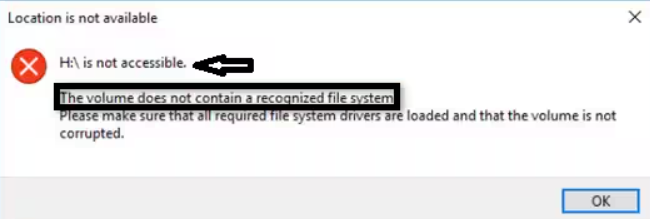Internal Hard Disk Detected But Not Accessible
If your internal hard disk is detected by your computer but isn’t accessible, it could indicate several potential issues:
- Corrupted File System: The file system on the hard drive might be corrupted, making it unreadable by the operating system.
- Drive Partitioning Errors: Issues with the partition table or partitioning itself can render the drive inaccessible.
- Bad Sectors or Physical Damage: The hard drive might have developed bad sectors or suffered physical damage, making certain areas of the disk unreadable.
- Permission or Ownership Issues: Sometimes, incorrect permissions or ownership settings can prevent access to the drive.
To address this issue, try these steps:
- Check Disk Management (Windows) or Disk Utility (Mac): Access these tools to see if the drive is recognized and check its status. It might provide information about the drive’s health or any errors.
- Attempt Drive Repair: In some cases, tools provided by the operating system (like CHKDSK on Windows or First Aid on Mac) can repair certain disk issues. Run these utilities to attempt repairs.
- Recovery Software: Use data recovery software designed to retrieve data from inaccessible drives. Tools like EaseUS Data Recovery, Disk Drill, or Recuva might help recover data if the issue is related to corrupted files or partitions.
- Drive Testing Tools: Use third-party software specifically designed to diagnose hard drive health. Programs like CrystalDiskInfo or SMART tools can assess the drive’s condition and identify any potential hardware failures.
- Try Another Computer: If possible, connect the hard drive to another computer to see if it’s accessible there. This helps determine if the issue is with the drive or the computer.
- Professional Assistance: If none of the above steps work or if the data on the drive is critical, consider seeking professional help from data recovery services or technicians who specialize in data retrieval from damaged drives.
Always prioritize data recovery before attempting any fixes or repairs that might further jeopardize the data. If the data is crucial, it’s advisable to seek professional assistance to avoid accidental data loss.